How to Make a Vision Board on Your iPad: A Step-by-Step Guide
- Kyla - Kae Digital Design
- Sep 7, 2024
- 3 min read
Updated: Sep 15, 2024
Creating a vision board is a powerful tool for visualizing and manifesting your goals and dreams. Traditionally, vision boards are made with cut-out images, inspiring quotes, and other visual elements pasted onto a physical board. However, with the advancements in technology, you can now create a vision board right on your iPad. In this blog post, I will guide you through the process of making a vision board on your iPad, allowing you to harness the power of visualization in a digital format.

Step 1: Choose a Vision Board App
There are many vision board apps available on the App Store, each offering unique features and designs. I personally use the GoodNotes app with my digital Essential Planner. This digital planner has custom sections with blank notepaper pages that you can duplicate infinite times. I have a section labelled “Vision Boards” that I create my monthly vision board in. I use my vision board template, which can be found in my freebie studio, to insert my images and quotes onto. You could also create and save your vision board as a PNG in an app such as Canva and add it to your home screen on your iPad or iPhone so you can look at it daily. If you haven’t used Canva before it’s essentially an app that allows you to create projects with little to no design experience. Take some time to explore different options and choose an app that resonates with you.
Step 2: Define Your Goals and Intentions
Before diving into the visual aspect of your vision board, take some time to reflect on your goals and intentions. What do you want to manifest in your life? What areas of your life do you want to focus on? By having a clear understanding of your objectives, you can select images and affirmations that align with your vision.
Step 3: Gather Visual Inspiration
Now that you have a clear vision of your goals, it's time to collect visual inspiration. You can browse through websites, social media platforms, or even use your own photos that you took with your phone. I personally love to use Pinterest to find images and quotes and save them to my photo album (check out my dedicated Pinterest board here for inspo). Choose images that represent your goals and aspirations, such as pictures of travel destinations, career milestones, or personal achievements. Don't forget to include inspiring quotes or affirmations that resonate with you.
Step 4: Design Your Vision Board
Once you have gathered your visual inspiration, it's time to design your vision board. Open the GoodNotes app and duplicate a blank notepaper page in your digital planner. Insert the vision board template from my freebie studio onto the blank notepaper page. Start by placing the images and quotes on your board using the "image tool" in the GoodNotes app, arranging them in a way that feels visually pleasing to you. Experiment with different layouts and color schemes to create a board that reflects your unique style.
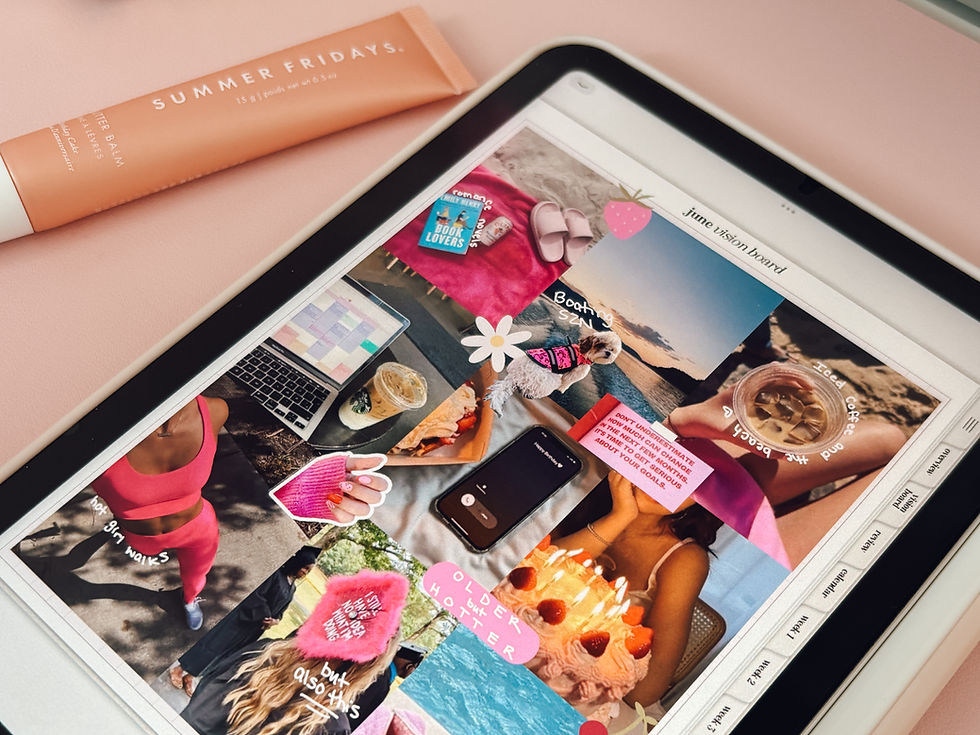
Step 5: Customize and Enhance
Most vision board apps offer additional tools and features for customization. Make use of these options to enhance your vision board further. Add text to provide context or describe your goals. Use drawing or painting tools to add personal touches. Some apps even allow you to add music, videos, or interactive elements to make your vision board come to life. In the GoodNotes app, I use the "pen tool" to draw and doodle over top of my images.
Step 6: Save and View Your Vision Board
Once you are satisfied with your vision board, save and/or export your creation. Take some time each day to view and revisit your vision board. Set it as your wallpaper or screensaver on your iPad to keep it visible and remind yourself of your goals. Regularly reviewing your vision board helps to reinforce your intentions and keeps you motivated to take action towards achieving your dreams.
Step 7: Update and Evolve Your Vision Board
As you progress on your journey and your goals evolve, remember that your vision board is a living representation of your aspirations. Don't be afraid to update and modify it as needed. Add new images, change affirmations, or rearrange elements to reflect your shifting priorities. Your vision board should adapt as you grow and move closer to your dreams.
Creating a vision board on your iPad allows you to harness the power of visualization in a convenient and digital format.
By following these steps, you can design a personalized vision board that reflects your goals and aspirations. Remember, the key to manifesting your dreams lies in taking consistent action, and your vision board serves as a constant reminder of what you are working towards. So, grab your iPad and start creating your digital vision board today!
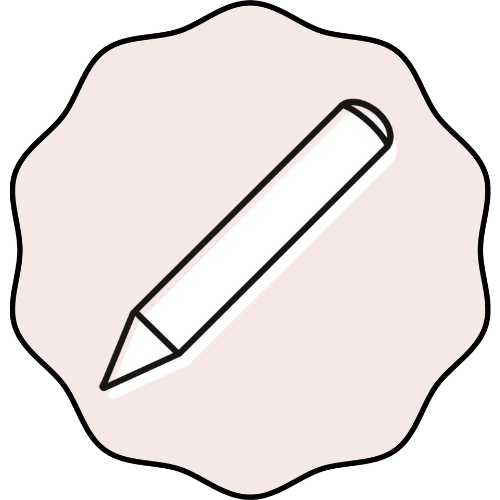
Comentários