How to Start Digital Planning
- Kyla - Kae Digital Design

- Sep 5, 2024
- 5 min read
So, you’re interested in going paperless and taking up digital planning? In this blog post I'll provide some tips on how to get started with digital planning (and hopefully make it less intimidating), so you can start taking advantage of all its benefits!
First of all, what is a digital planner?
A digital planner is a PDF document. Think of it like a paper planner that has been converted into a digital form that you can carry around through your iPad, tablet, phone, or laptop with the use of a PDF annotation app.
Although a digital planner is in a digital PDF format, many are designed to look like a paper planner with tab dividers. They contain something called hyperlinks that connect certain pages in the planner and allow for quick and easy navigation. By clicking on these hyperlinked tabs, the pages “flip” for you, just like a paper planner with dividers would.
Digital planners are used in a note-taking PDF annotation app, such as GoodNotes 6. You can use it on any device that has the ability to write or type on, but the iPad and Apple Pencil combination are the most popular.

Why choose digital planning?
Portability: You can digitally plan on any device - iPad, tablet, iPhone, etc. This means you can access your planner anytime and anywhere. I know my phone is always with me, so that means I’ll always have my planner on me! I don’t have to haul around a paper planner and pens.
Keep Everything Neat and Tidy: I am a little bit of a perfectionist, so when it came to my paper planners, I hated making a mistake on them. White out? Ugh. With digital planning, you don’t have to worry about the mess. There’s a little something called the “undo” button. You can erase and rewrite anything as many times as you want in a digital planner.
Customization: You can completely customize your digital planner and make it your own. You can write or type on it in different colors, highlight words, add digital stickers, templates, photos, shapes and colors, duplicate as many pages as you want, and so much more!
Good For The Environment: Digital planners help us cut down on cutting down our trees (no pun intended) and polluting the planet. Less paper, less consumption. One digital planner can last a life time, especially if it is undated, which will also save you money as a bonus, too!
What do you need to start?
A tablet, iPad or computer. The iPad and Apple Pencil combination are the most popular, but you can digitally plan on almost any device that has the ability to write or type on, such as an android tablet or laptop. You can use a stylus compatible with your device, a keyboard, or even the built-in keyboard on your device’s screen if it has one.
PDF annotation app or program compatible with your device. A PDF annotation app allows you to edit within the digital planner. In other words, this app allows you to write or type on the digital planner. Depending on what device you have, there are different apps you can use.
Apple apps: GoodNotes 6, CollaNote, Notability, NoteshelfAndroid apps: Xodo (PDF Reader), Samsung Notes, Noteshelf, PenlyWindows: Xodo (PDF Reader)
A digital planner. There are so many types of planners out there. The best way to find out what type of planner you need is to ask yourself what will you be using it for - what are your goals? Do you need to organize your every day life, are you in school and need to plan out your classes, are you on a debt-free journey and want to budget, do you like to journal and want places to reflect, etc. I recommend trying a free planner out first, which you can find in my freebie studio.

What are the types of digital planners?
Portrait: Portrait planners feel more natural for some people as they mimic the feel of writing on piece of paper. You don’t have to zoom in on the screen as often to write on them. The downside to portrait is it is only one “page” at a time so some spaces can feel narrow.
Landscape: Landscape planners usually have that “two page” look, although some landscape planners are designed as one wide page. The downside to landscape is you often have to zoom in to write on them as the line spacing can be smaller. I feel like it’s important to note that no matter if you decide on portrait or landscape orientation, you can always turn the iPad or tablet in either orientation and the planner will flip with it. You can then zoom in to write on the planner if it looks “small” in that particular orientation.
Undated: Undated planners are a one time purchase and can be used year after year. You just re-download a fresh copy every year. The downside is that you have to date it yourself, but there are tricks to date a planner quickly. Some people even just plan one month at a time!
Dated: Dated planners save you the time of dating your own planner. The downside is that you have to repurchase that planner every year and the designer could potentially discontinue that particular planner. However, you can technically re-use a dated planner by dating it yourself. It takes a bit of extra time as you would have to either purchase “date stickers” to cover up the old dates or place a white square shape over the date and write/type over top of it.
Realistic: Realistic planners are made to look like a real paper planner. They can have binder rings, tabs, and a realistic looking background such as a wood desk.
Minimal: Some planners are more minimal and just have tabs along the side with a white paper background. They may even have no tabs at all as there are digital planners designed to look like an “app” with buttons instead.
Light mode: This is your “classic” digital planner. It is a digital planner with a white background.
Dark mode: Dark mode planners aren’t as popular but some people prefer them, so more designers are creating dark mode planners now. They are designed on a black background and often use white or pastel fonts.
I know making the switch from paper to digital planning can be intimidating. I was in your position once, too.
Luckily for you, there are tons of free digital planners and products out there, so you don’t have to invest in anything yet.
Grab whatever device you have at home already such as your iPad or tablet, download one of the free apps I mentioned previously, and head to my freebie studio to try one of my free digital planners. There are also other fun things in the freebie studio such as digital stickers and templates.
If you are ready to purchase a full planner, you can find my planners and templates in my Etsy shop. All of my products come with detailed instructions to help you get started with digital planning easily.
Lastly, check out my Instagram as I post often about digital planning. You can find tips and tricks, inspiration for planner spreads, fun digital planning accessories, and more!
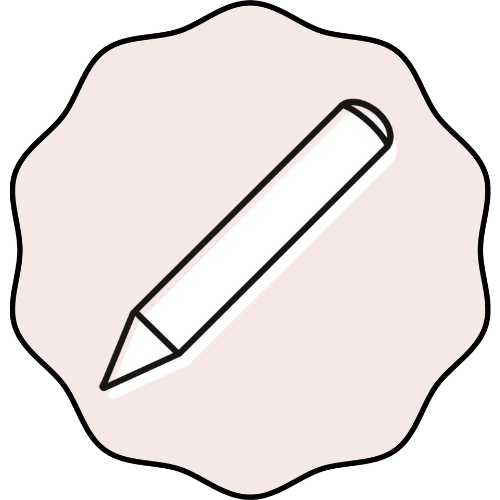


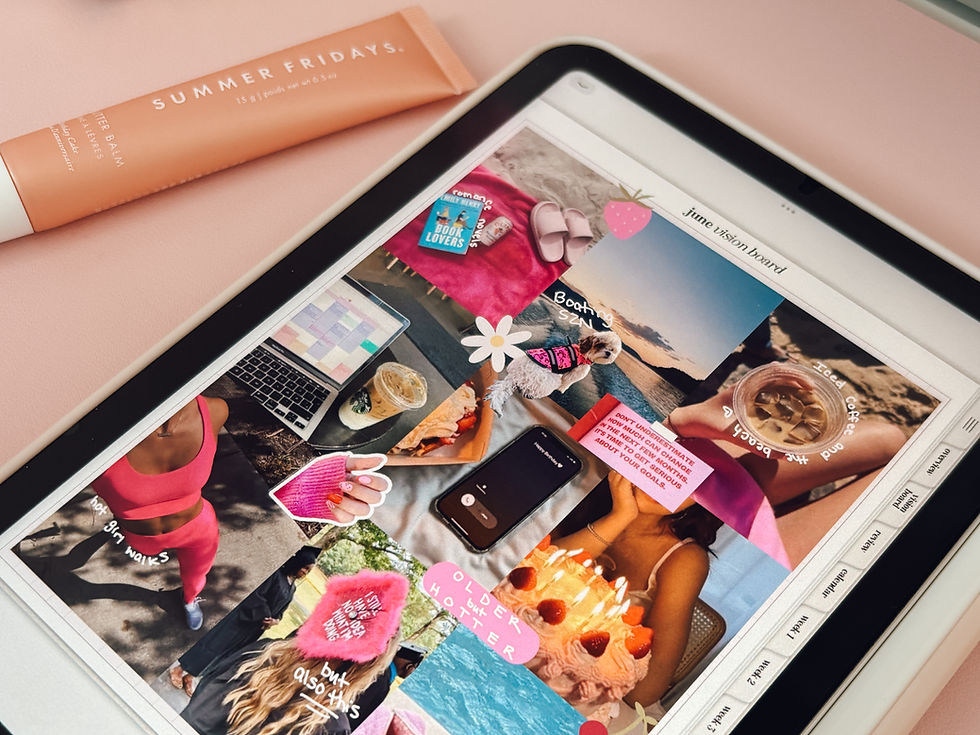
Opmerkingen